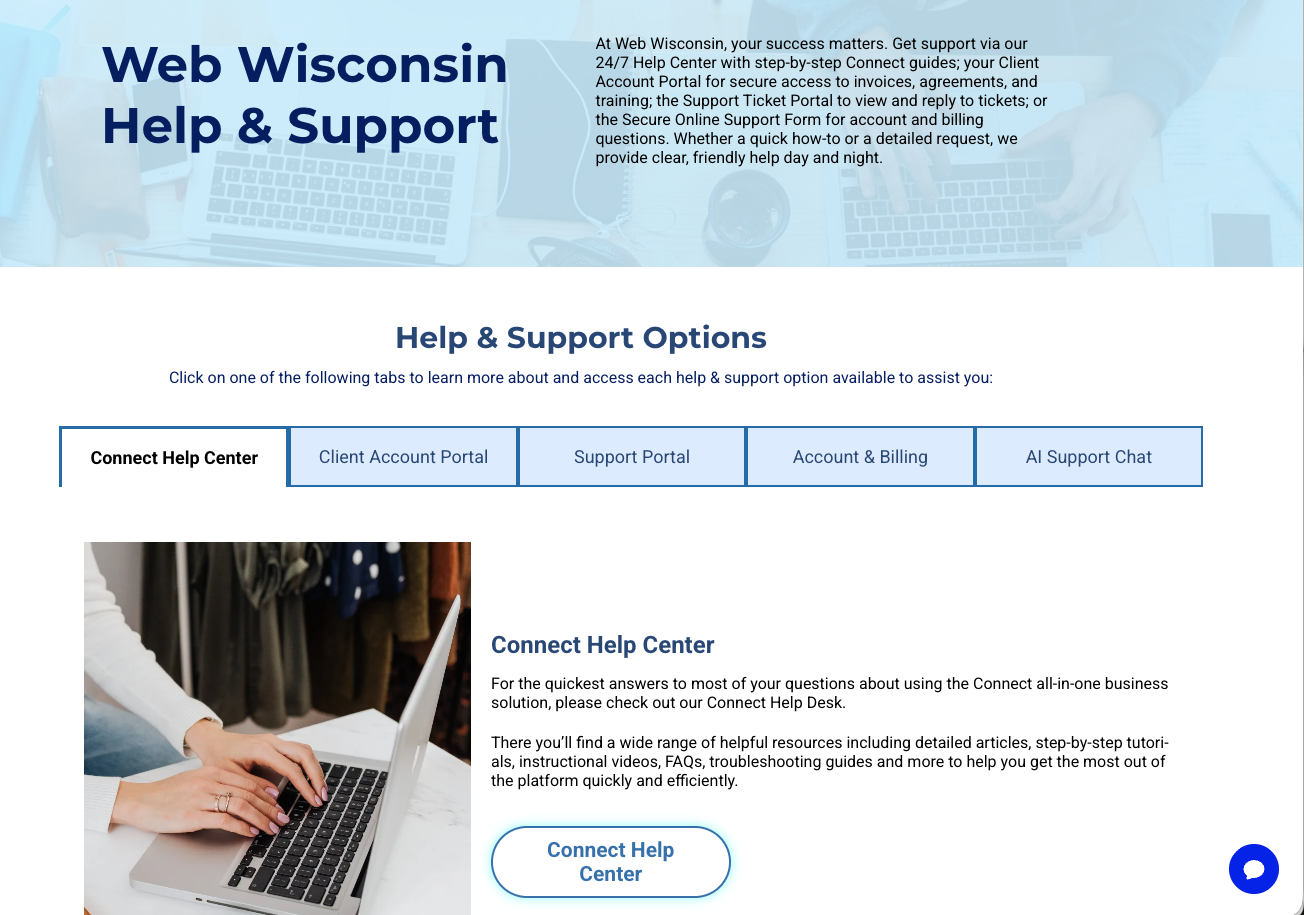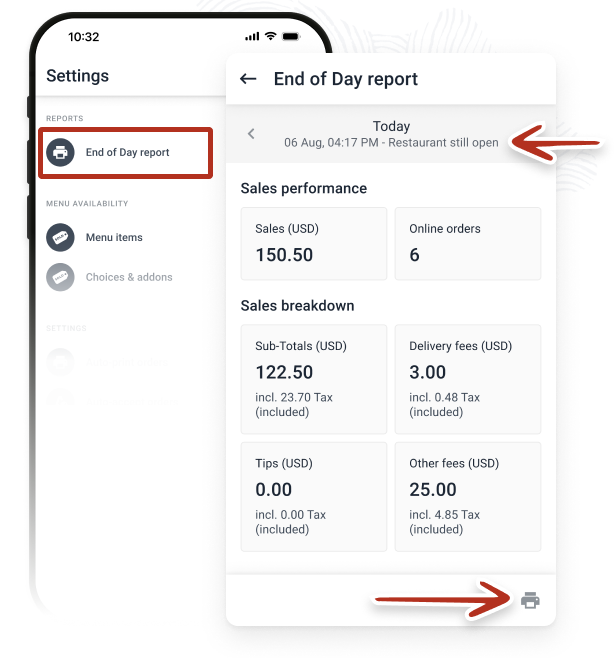Product Gallery Widget: Increase Sales with Stunning Storefronts
Increase eCommerce sales and create stunning, fast-loading storefronts with the new Product Gallery Widget.

Create a fantastic shopping experience on your eCommerce site with the new Product Gallery Widget. Flexible, quick-loading and synced with your Store Catalog, it enables you to create high-converting product galleries that are easy to design, effortless to maintain, and bring a new level of design capabilities to your online stores.
Increase Sales with Fantastic-Looking Storefronts
The new Product Gallery widget has all the flexibility of the Image Gallery widget, making it easy to build fantastic-looking storefronts on your eCommerce sites. Choose from multiple layouts, control fonts, colors, buttons and more, for maximum impact and effectiveness.
Boost Site Lighthouse Scores
When you use the Product Gallery Widget the page loads faster, so it’s great for site speed. Add it to your homepage instead of the Main Store widget, and boost your Lighthouse scores.
Unlimited Galleries per Page
You can build separate Product Galleries for every category in your store, arranging them on the same page according to their order of importance. For example, want to highlight fall accessories? Place an Accessories gallery at the top of the homepage and arrange more Product Galleries below, each displaying a different store category. Set the order on the page according to which elements you want visitors to see first.
Effortless Maintenance with Automatic Store Data Sync
The Product Gallery widget syncs directly with the Store Catalog, updating automatically according to your store stock. Items go on sale? Run out of stock? A product is moved from one category to another? Whatever happens in the Store Catalog automatically updates in the widget, so there's no maintenance required.
Building Gorgeous Store is Easy. Here’s How
1. Open an eCommerce site, go to the Widgets panel, and add a Product Gallery Widget.
2. In the widget's Content Editor, choose the category you want to display. To change store content (add categories, move products from one category to another, etc.), go to the Store Settings.
3. Products in the category you choose automatically display in the widget. Customize the layout, fonts, button styles and more in the design tab.
4. Add as many Product Galleries as you like to display your full store variety.
GET THESE AWESOME FEATURES & MORE!
Click below to get our free updates by email, or if you're not already a client, click to schedule a free demo so we can help your business connect & grow!
Other Recent Articles From Web Wisconsin: